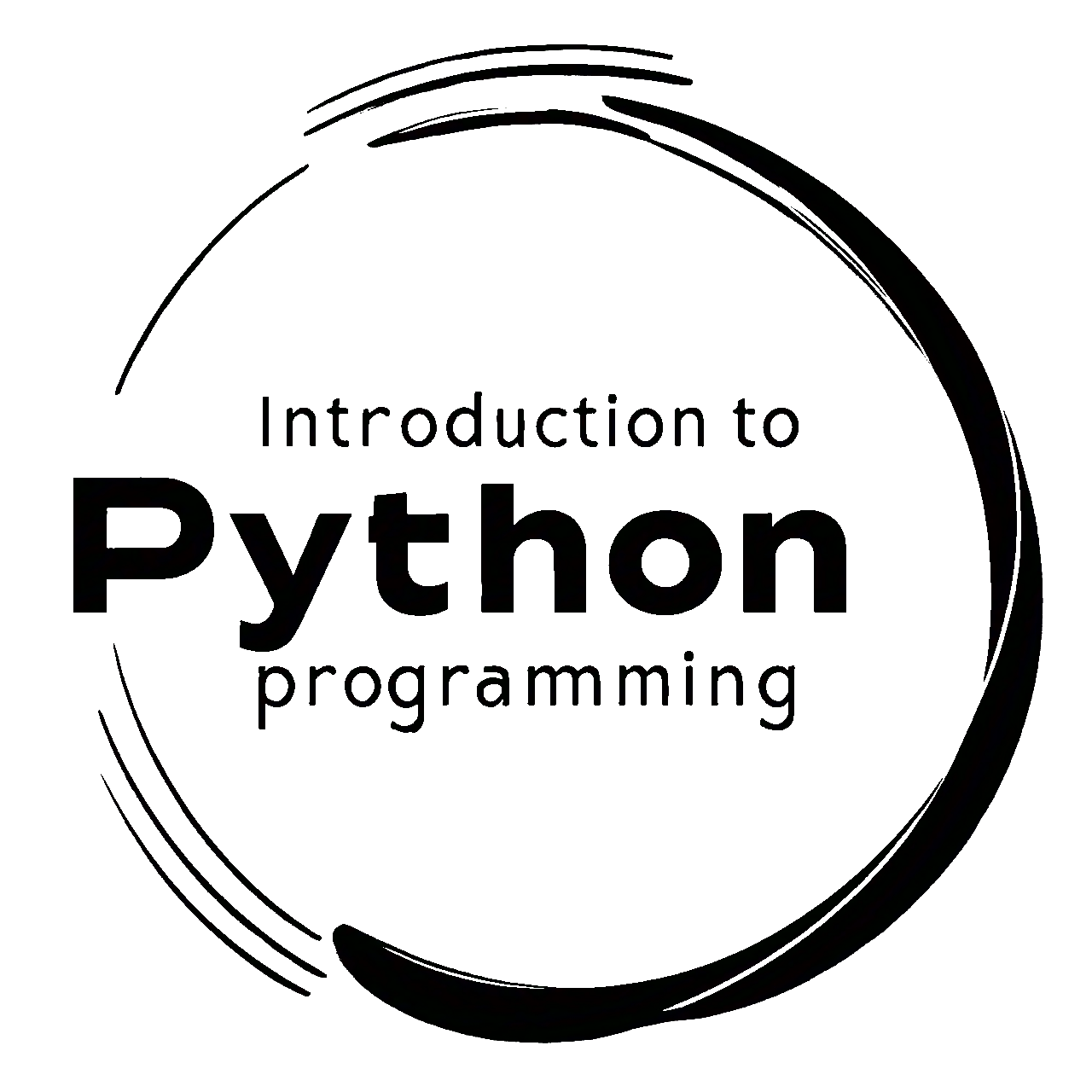2.2. String Formatting Methods#
String formatting is an essential aspect of handling and manipulating text in Python. It allows the insertion of variables into strings, the alignment and spacing of text, and the formatting of numbers and dates, among other features. Python provides several methods for string formatting, each with its unique features and use cases [Downey, 2015, Python Software Foundation, 2024].
2.2.1. String Formatting Placeholders#
When formatting strings in Python, you can utilize a range of placeholders to dynamically insert variables and values into strings with specific formats. These placeholders are invaluable for generating dynamic output tailored to your data types and formatting preferences.
Table 2.2 lists commonly used placeholders for string formatting in Python, along with their descriptions:
Placeholder |
Description |
|---|---|
|
Used for inserting strings. Automatically converts various data types to strings. |
|
Used for inserting integers. Both placeholders serve the same purpose. |
|
Used for inserting floating-point numbers. Precision can be controlled using format specifiers ( |
|
Used for inserting numbers in scientific notation. |
|
Automatically chooses between |
|
Used for inserting integers in hexadecimal format. |
|
Used for inserting integers in octal format. |
|
Used to insert a literal percent character |
Examples of String Formatting:
# Example 1: Inserting strings and integers
name = "Alice"
age = 30
formatted_string = "Name: %s, Age: %d" % (name, age)
print(formatted_string)
# Output: "Name: Alice, Age: 30"
# Example 2: Inserting floating-point numbers with precision
pi = 3.14159
formatted_pi = "Pi: %.2f" % pi
print(formatted_pi)
# Output: "Pi: 3.14"
# Example 3: Inserting numbers in scientific notation
large_number = 1234567890
formatted_large_number = "Large Number: %e" % large_number
print(formatted_large_number)
# Output: "Large Number: 1.234568e+09"
# Example 4: Inserting hexadecimal and octal numbers
decimal_number = 255
formatted_hex = "Hex: %x, Octal: %o" % (decimal_number, decimal_number)
print(formatted_hex)
# Output: "Hex: ff, Octal: 377"
# Example 5: Inserting a literal percent character
discount = 25
formatted_discount = "Discount: %d%%" % discount
print(formatted_discount)
# Output: "Discount: 25%"
Name: Alice, Age: 30
Pi: 3.14
Large Number: 1.234568e+09
Hex: ff, Octal: 377
Discount: 25%
Explanation
Example 1: Demonstrates basic string and integer insertion using
%sand%d.Example 2: Illustrates inserting a floating-point number with a specified precision using
%f.Example 3: Shows inserting a large number in scientific notation using
%e.Example 4: Displays inserting numbers in hexadecimal and octal formats using
%xand%o.Example 5: Inserts a literal percent character
%using%%.
2.2.2. The .format() Method#
The .format() method offers a versatile approach to string formatting.
name = "John"
age = 35
greeting = "Hello, my name is {} and I am {} years old.".format(name, age)
print(greeting)
# Output: Hello, my name is John and I am 35 years old.
Explanation:
The
.format()method replaces{}placeholders with values from variables (nameandage).This method allows for flexible string composition by substituting values into specific positions within the string.
Table 2.3 showcases the different formatting options available with Python’s .format() method, along with descriptions, examples, and their outputs:
Syntax |
Description |
Example |
Output |
|---|---|---|---|
Positional Arguments |
Use curly braces |
|
|
Named Arguments |
Use named placeholders |
|
|
Index-based Arguments |
Specify argument positions with indices inside curly braces |
|
|
Accessing Object Attributes |
Use dot notation to access object attributes inside placeholders. |
|
|
Formatting Numbers |
Control numeric output with format specifiers inside placeholders. |
|
|
Aligning Text |
Adjust text alignment within specified width using |
|
|
Examples:
# Example 1: Positional Arguments
print("Hello, {}!".format('Alice')) # Output: Hello, Alice!
# Example 2: Named Arguments
print("Coordinates: {latitude}, {longitude}".format(latitude=51.05, longitude=-114.06))
# Output: Coordinates: 37.77, -122.42
# Example 3: Index-based Arguments
print("{0} is {1} years old.".format('John', 35)) # Output: John is 35 years old.
# Example 4: Formatting Numbers
pi = 3.14159
print("Pi value: {:.2f}".format(pi)) # Output: Pi value: 3.14
# Example 5: Aligning Text
print("{:>10}".format('right')) # Output: " right"
Hello, Alice!
Coordinates: 51.05, -114.06
John is 35 years old.
Pi value: 3.14
right
2.2.3. Formatted String Literals (f-strings) in Python#
Formatted string literals, often referred to as f-strings, provide a convenient and efficient way to embed expressions inside string literals, allowing for dynamic string formatting.
Syntax and Usage: F-strings are denoted by placing an f or F prefix before the string literal. They allow for straightforward insertion of variables and expressions within curly braces {} directly inside the string.
Table 2.4 shows the different formatting options available with Python’s F-strings, along with descriptions, examples, and their outputs:
Syntax |
Description |
Example |
Output |
|---|---|---|---|
Expressions inside |
Allows embedding expressions directly within curly braces |
|
|
Formatting Numbers |
Controls numeric output with format specifiers directly inside |
|
|
Aligning Text |
Adjusts text alignment within specified width using |
|
|
Example: Expressions inside {}
name = "Alice"
print(f"Hello, {name}!") # Output: Hello, Alice!
Hello, Alice!
This example demonstrates how to embed expressions, specifically the variable
name, directly within a string using an f-string.The
f"Hello, {name}!"syntax denotes an f-string. The{name}placeholder is replaced with the value stored in thenamevariable ("Alice"in this case) when the string is formatted.When executed,
print(f"Hello, {name}!")outputs"Hello, Alice!".
Example: Formatting Numbers
pi = 3.14159
print(f"Pi value: {pi:.2f}") # Output: Pi value: 3.14
Pi value: 3.14
In this example,
piis a floating-point number (3.14159).The f-string
f"Pi value: {pi:.2f}"formats the variablepito display it as a floating-point number with two decimal places (:.2f).When printed,
print(f"Pi value: {pi:.2f}")outputs"Pi value: 3.14", where3.14is the value ofpirounded to two decimal places.
Example: Aligning Text
print(f"{'right':>10}") # Output: " right"
right
This example demonstrates text alignment within a specified width using an f-string.
f"{'right':>10}"aligns the string'right'to the right within a width of 10 characters.The
>symbol inside the curly braces{}specifies right alignment. Similarly,<would specify left alignment, and^would specify center alignment.When printed,
print(f"{'right':>10}")outputs" right", with'right'padded with spaces to fill a width of 10 characters, aligning it to the right.
2.2.4. Template Strings#
Template strings provide a simplified approach to string formatting in Python, offering a safe and straightforward way to substitute variables into strings.
Example: Basic Usage
from string import Template
# Create a template string with placeholders
template = Template("Name: $name, Age: $age")
# Substitute values into the template
formatted_string = template.substitute(name="David", age=32)
# Print the formatted string
print(formatted_string) # Output: "Name: David, Age: 32"
Name: David, Age: 32
Template Creation: Use
Template("template_string")to define a template with placeholders denoted by$name,$age, etc.Substitution: Call
.substitute()on the template object and provide keyword arguments (name="value",age=value) to replace placeholders with actual values.Output: Prints the string with placeholders replaced by the specified values.
Example: Basic Variable Substitution
from string import Template
# Define a template string with placeholders
template = Template("Hello, $name! How are you today?")
# Substitute the placeholder with a variable
name = "Alice"
formatted_string = template.substitute(name=name)
# Output the formatted string
print(formatted_string) # Output: "Hello, Alice! How are you today?"
Hello, Alice! How are you today?
Example: Substitution with Multiple Variables
from string import Template
# Template string with placeholders
template = Template("Welcome, $name! Your balance is $$balance.")
# Substitute variables
name = "John"
balance = 1500.75
formatted_string = template.substitute(name=name, balance=f"{balance:.2f}")
# Output the formatted string
print(formatted_string) # Output: "Welcome, John! Your balance is $1500.75."
Welcome, John! Your balance is $balance.
The code uses a template with placeholders to insert the name and formatted balance into a welcome message. The balance is formatted to two decimal places using an f-string, and the final message is printed out.
Comparisons
String Formatting Placeholders (%):
Legacy code: Best used when maintaining or interacting with older Python code that doesn’t support newer formatting methods.
Simple formatting needs: Suitable for straightforward string substitutions, especially when the format is not complex.
The .format() Method:
Versatility: Ideal for complex formatting where you might need to reuse the same variable multiple times or access elements by index or keywords.
Localization: Useful when localizing strings into different languages, as it allows reordering of the display without changing the code logic.
Formatted String Literals (f-strings):
Readability and conciseness: Preferred for most new Python code due to its brevity and clear syntax.
Performance: Chosen for better performance in terms of speed, as it’s generally faster than the other methods.
Inline expression: When you need to embed Python expressions inside string literals and evaluate them at runtime.
Template Strings:
User-generated templates: Safe to use when handling format strings provided by the users, as it avoids common security issues related to string formatting.
Simplicity: When the formatting is very simple and doesn’t require the bells and whistles of the other methods.